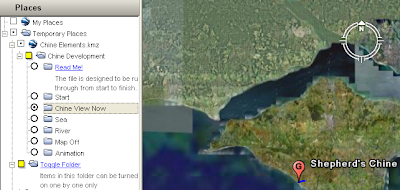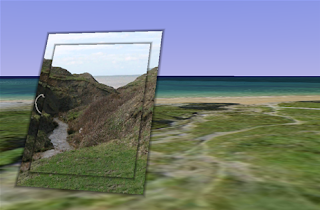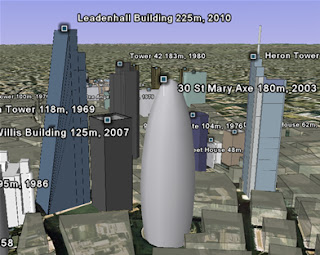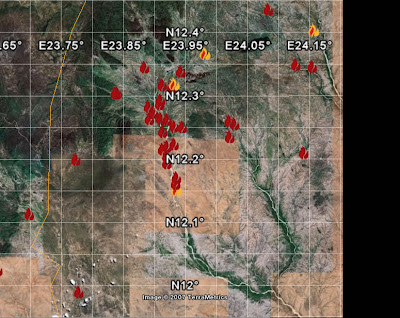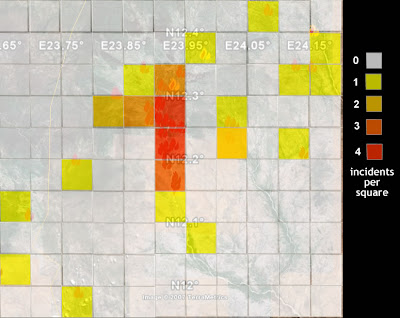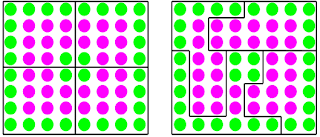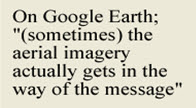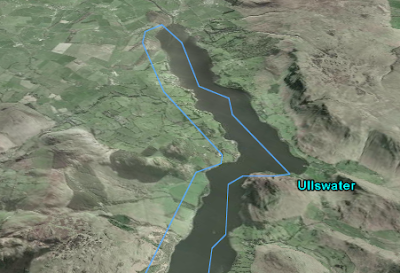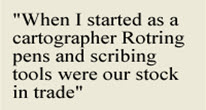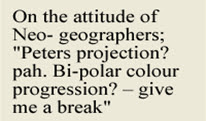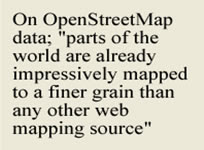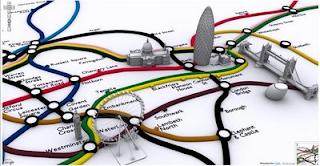Steve Chilton (steve8 at mdx.ac.uk) is Chairman of the Society of Cartographers, this post is the first part of an email interview between us. My questions are in bold and his replies are in normal text;
You are Chairman of the Society of Cartographers in the UK, how would you compare cartography to neo-geography and GIS?I have been working in this field for a good number of years, and have seen many changes over time. When I started as a cartographer Rotring pens and scribing tools were our stock in trade. The
Society of Cartographers (as the Society of University Cartographers actually) was started in the UK in 1964 because it was realised that many cartographers were working in isolation in their one-person or small units and that a forum for communication of techniques and sharing of new ideas would be really beneficial. So, the Society’s aims were set as “fostering and encouraging the study of cartography in all its aspects, and in particular, promoting and maintaining high standards of cartographic illustration”. These aims have been met over the years by publishing a well recognised journal (The SoC Bulletin)
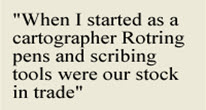
and by holding a vibrant conference every year (The
SoC Summer School). Over time the changing nature of cartography has been a challenge. The emergence of GIS (geographic information systems - the first electronic map systems) was seen as a threat as it was felt that this would parallel the emergence of desktop publishing (DTP) in the graphic design industry. Giving more people the tools and ability to produce maps would be as bad as giving people the tools to produce their own publications/newsletters. By implication these would be poorly designed maps because people wouldn’t have the training in cartography, because the styling would be influenced by the “techies” designing the software, and because users would invariably accept the default map style options presented to them rather than considering the purpose of the map and designing output that fitted that purpose.
To a large extent I think those fears were justified. Cartographers in general did not interact with the GIS producers to influence these matters as software and techniques were developed, a certain conservatism and resistance to change was evident. Now we have the so called neo-geographers, one definition being those who “combine online maps with data — such as blog posts, websites, and annotations — related to specific places on those maps”. The development of tools and techniques such as APIs (a way of allowing web programmers to control a web service, e.g. programming Google Maps where to plot train stations), Google Earth and geo-tagging, have considerably lowered the entry level skills for anyone to get into the spatial arena, and massively increased the number and influence of data users (the new map producers). Similarly, the increased availability and cheapness of consumer GPS devices has introduced a whole new tranche of users recording spatial data for maps.
These neo-geographers (or even neo-cartographers) have two particular and notable characteristics. Firstly, they invariably have no knowledge and understanding of cartographic principles, but more importantly don’t care about them. In all probability they would like to turn these principles on their head and even throw them out altogether. Peters projection? pah. Bi-polar colour progression? – give me a break, I am going to use these random gaudy colours that jump out at you. Scale – I don’t care, it’s relative spatial relationships that matter. ‘Basically, I have found this data on the web, merged it with some background locational data, and produced a unique spatial relationship (or
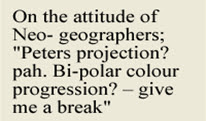
map), in far less time that you traditional cartographers could ever hope to.’ Secondly, neo-geographers/cartographers don’t seem to have a need for traditional support networks – such as SoC. ‘Why wait for the printed publications to come out, or the mapping conference to come around, when I can get all the support and stimulus that I require from media such as mailing lists, IRC and blogs?’ My contention is that cartographers need to embrace these neo-cartographers, and work
with them in the way that they possibly didn’t with GIS providers/users, and to get out there and influence the way we look at the world – which effectively is what this whole Google Earth phenomenon is changing in society. That is why it is really good to have been asked by you to contribute to this discussion on your blog .
I've heard you mention 'red dot fever', what is it and how should it inform us when building Google Earth projects?Red dot fever is a term coined (possibly by
Schuyler Erle) to denigrate the prevalence of early Google maps that simply used the fact that you could process data through the API and plot it’s location and link to the actual data from a “pushpin”. The standard default Google pushpins were little red flags, which people in their excitement to get their unique map mashup out were just accepting without thought. If you included enough data the map just became a mass of indistinguishable red splodges, often visually a nightmare, and in many cases actually masking the data distribution that they were employed to show. Mashers (who ‘mash’ data with maps) are now at least designing their own symbols to use as markers, and tweaking ways to include different marker symbols on the same map. It is a particular skill to be able to devise a distribution map with symbols of an appropriate and possibly varied size such that it shows the distribution effectively (purpose). It also requires skill to deal with the inherent problem of highly ’populated’ areas turning into a mass of symbols that coalesce together (readability). Cartographers might choose to put a small white halo around overlapping symbols so that they are able to be differentiated, or produce an inset at a larger scale to show the distribution of the cluttered area more clearly. Google has its own inbuilt ‘arrowing out’ technique that works when location pins that are too close together are clicked. Other effects in Google Maps or Earth are achievable such as having variable transparencies of symbols, or emulating insets by having a script that produces an interactive enlargement of the crowded area on mouse over. An example of the latter is on
Ed MacGillavray’s blog (unfortunately the link is down at present). In 2005 Google X had used the idea on their prototype of scrolling icons which also seems to have been pulled, but incidentally is used on the Mac OS X icon display.
You are involved in the OpenStreetMap project. Could you explain what it is and do you agree with this article that suggests it is 'taking on the likes of Google maps'?The aims of the
OpenStreetMap (OSM) project are “providing free geographic data such as street maps to anyone who wants them”. The project was started because most maps you think of as free (like the UK’s Ordnance Survey and A to Z systems or Google Earth’s base data) actually have legal or technical restrictions on their use, holding back people from using them in creative, productive or unexpected ways. In the early days founder Steve Coast had the idea to collect his own GPS tracks, map them and share the data with others for free. From this germ of an idea OSM has developed into an impressively wide-ranging global community of people
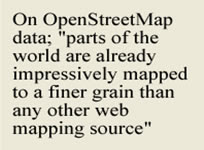
mapping, editing maps, producing new and better software tools and lateral-thinking geodata users. Such is the momentum generated by this burgeoning community that parts of the world are already impressively mapped to a finer grain than ANY other webmapping source (eg in the UK - the Isle of Wight, Isle of Man, Cambridge and most of Central London, and in Europe Amsterdam, Munich and Karlsruhe). Every day thousands of members of the OSM community are out in the field collecting GPS traces, noting down street names, points of interest, niche info (cycle ways/lanes/parking), uploading traces, editing them with the internal edit tools, tweaking the map outputs, and working on customised use of the resulting geo-data. One of the most impressive recent niche sites, although a work in progress, is
a cycle-specific map site where the OSM data has been customised.
So, is OSM ‘taking on the likes of Google maps’? Well, some quite well respected commentators have certainly seen things that way. For instance
Stefan Geens recently said: “Geospatial crowdsourcing already has an impressive working example: OpenStreetMap.org”. Surely it was not a coincidence that following the exponential increase in contributors and data collection in OSM that the
People’s Map was launched and that it used an almost exact replica of the OSM model, including some of it’s Open Source software tools. Moreover, TomTom released it’s
Mapshare concept for users to update their data view a public interface, and Michael Jones endorsed a project to
community-generate geo-data in India. In his keynote presentation at the recent State of the Map conference Ed Parsons (Google’s Geospatial Technologist for EMEA and formerly CTO of the Ordnance Survey) actually went as far as to say about OSM: “what you are doing really is changing the way that the industry works”.
Some further snapshots on this change: One of the main players in the web-mapping portal area is already taking a serious interest in incorporating OSM data sometime in the future, Yahoo have released some of their aerial imagery to the project (with certain licence constraints). Automotive Navigation Data (AND) - a leading provider of location, routing, mapping and address management – donated their street network data of the entire Netherlands to the project. Furthermore, Michael Wills, the UK minister for information at the Department for Justice, thinks “the case for free re-use of public sector data in and outside government is compelling”, and “wants the Office of Public Sector information to set up a web channel through which the public can request public data, and what form they want it”(
source).
Whilst I agree with Steve's description of neo-geography, my opinion is that the neo-geographers are not grumpy about the design of their maps in the way he suggests but they are uninformed about cartographic principles. That being said, I suspect he has come across more of them than I have.