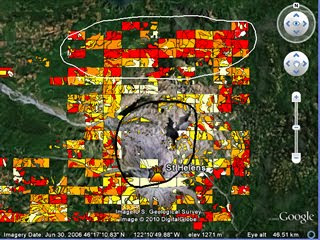1] If you have an image on your PC, fine. If not, find an image on the web that you want to use (images on the web might have restrictions, creative commons search gets around this). Right click and select 'copy Image URL'.
2] Go to Google Docs . Click the 'Create New' button top left and select drawing. If you haven't got a Google login you'll need to set one up.
3] Click Insert>Image. If you have the image on your PC select 'Choose File' and select the image you want. If you are using a web image, click the chain icon labelled 'URL' and paste in the URL from [1]. If the pasted image does not fill the square, click it and drag the corner boxes so it does.
4] Click the share button top right then 'publish to web'>'start publishing'. If your screen image is large you might want to select the small image size from the 'Image Size' drop down menu. Copy the text from the embed code.
5] Open Google Earth, create a new placemark (the yellow map pin icon top left). Paste the text in the big 'Description' box then drag the 'New Placemark' dialogue out of the way and drag the flashing yellow box to where you want the placemark to be. Select OK.
6] Your placemark should now show your image when clicked.
Additional Things to do:
- You can add annotations, text or titles to the image in step [3]. In fact, you don't even need the image, you could have a diagram to show.
- Add a title to the placemark in step [5]
Notes:
- If there are any alterations to the image in Google Docs it will show up in placemarks even if opened on another computer.
- The images won't appear if you are offline, if this is important to you then use the spreadsheet system