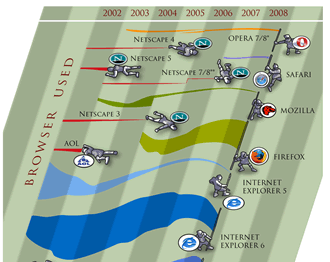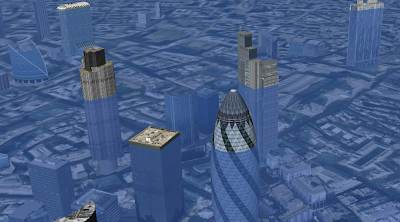Edit 16/2/11: Corrected broken link to presentation example
If you're like me you make presentations using PowerPoint and GEarth and spend your time flicking between the two. This isn't very slick and I think a combination of the two would be very powerful. It turns out it isn't difficult to do taking advantage of Google Docs Presentations and the integrated web browser in GEarth. Download this presentation example.
To run the presentation:
- Click the link that starts "https"; the lower of the 2 lines to the right of the slide 1 in the Places Column.*
- The first presentation slide opens in the browser (it may delay on the first slide). Click the right arrow that appears bottom left of the screen repeatedly to make the presentation build up . Continue until the text '<- Back' appears bottom right.
- Now double click the "High to London" tour in the Places column. GEarth flies to London.
- Repeat [1] for slide 2
- Repeat [2] for slide 2
- Repeat [3] but click "London to Shropshire" tour instead
- Repeat [1] for slide 3
It's a little fiddly but better than flicking between PowerPoint and GEarth.
How To Make Your own Presentation:
**NB: For simpler process via a spreadsheet see this later post
- You will need a Google Account so you can create Google docs and to be able to produce a Presentation in docs.
- I used incremental reveal to make the slide develop step by step but you don't have to. You may want to make the last increment of each slide read 'next tour' as I did so that you know when the end of the slide is reached, otherwise you may keep clicking and go onto the next slide at the wrong time.
- In Google Docs Produce your presentation (relevant help).
- In GEarth Produce a project folder (click 'temporary places' in the places column so it gets a blue background then right click > Add > Folder).
- Choose your starting position, generally you want to start with a high view covering all the locations if that's possible. Create a tour flying from here to your first location (tour creation howto). Call it something sensible, e.g. "tour 1"
- Now create a placemark, in the dialogue box that opens, click the icon button in the top right corner. In the new dialogue that opens choose 'no icon' at the bottom. This means no icon appears in the main screen, this placemark will just carry the link to the presentation. Click 'OK' once to get back to the main 'Edit Placemark' dialogue but don't close it yet.
- Open your Google Docs presentation in a browser. Click Share (top right) > Publish/Embed then copy the link that appears under the 'Your document is viewable at'. Paste this text into the big description box of the placemark dialogue in Google Earth.
- At the end of the text add the string "&skipauth=true&start=0". There must be no spaces and it should end up looking like this: "https://docs.google.com/present/view?id=dg7jd85c_27c3mm9bf7&skipauth=true&start=0" (i.e. everything will be the same except the text between 'id=' and '&skipauth=...' and it should all be on one line in GEarth).
- The string of text you added tells the browser to open the presentation at slide zero. Confusingly, to the browser slides are numbered "0,1,2..." rather than "1,2,3..." hence we start at slide 0.
- Name your placemark "Slide 1" Click OK in the dialogue box and you should see a placemark appear in the places column. clicking the link should open the first slide in the browser window.
- Record a tour from the current location to your next location.
- Select Slide 1 placemark in places column, Right Click > Copy then Right Click > Paste. Drag the new placemark down the places column to the correct location. Right click > properties and change the '0' on the end of the string in the description box to a '1'. Click OK. If you now select the link in this new placemark you should see the next slide of your presentation.
- Repeat steps [11] and [12] as many times as necessary. I would advise you to put in an intermediate high point between 2 locations if they are both low as I did between London and Shropshire as this allows users to see where they've been and where they're going.
- Now make sure all placemarks and tours are in the folder you created in step [4], drag them in if necessary. Select that folder and Right click > save as to save the presentation.
Notes:
- No Offline: This technique can't be used offline as the presentation tool only works when you're online. If you won't get wifi where you're going the only slick alternative is to pre-record movie clips of tours in Google Earth and embed those in your PowerPoint. Its trustworthy but takes a lot of time.
- Videos: You can embed youtube clips and similar multimedia in the presentation which would be useful.
- Markers: If you wish to mark locations on the ground you can add a 'markers' sub folder as I have and put in placemarks, polygons as you wish.
I don't know how much development work it would be but this would obviously be much slicker and easier if you could record the opening of the browser and the URL it calls in tours and control it with a universal 'Next/Previous' pair of buttons that worked both GEarth and the presentation.