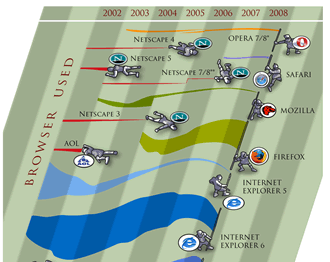Question: Why should Geography be maintained with a national curriculum (i.e. the government defines what schools teach rather than just advising them what to do):
Geography is a vital area for schools to cover in the future both for the safety of the environment we live in and also our economic future for two main reasons:
1] Climate change is the central issue that our country will be facing in the future, whether or not it is front and centre of government policy right now. We need citizens of this country to have as much of an understanding of this as possible to be able to engage in the debate, both the science and the human sides of the discussion. .
2] There is an explosion in the availabilty and visualisation of spatial data, maps and map related graphics occurring on the web at present and the UK is at the forefront of this work with economic benefits for the UK. For evidence of this you only have to view Tim Berners-Lee's recent presentation 6 minute presentation to TED on open data:
In it he uses maps as visualisation tools no less than 8 times for 9 mini case studies of open data.
In 'any other points you wish to make':
I am particularly concerned about a specialist part of the Geography curriculum which forms my research interests. The use of GIS (Geographical Information Systems) at school level has appeared in the school curriculum without a proper understanding of the complexities, uses and value of this topic area. The curriculum mis-informs them how to implement GIS in their teaching. It is my opinion that at school level school students should be using ICT to visualise map data e.g. view a map showing the voting patterns across the UK and to see the general pattern that Conservatives do well in the country, Labour does well in cities. Then zooming closer in, eg. on London, to see that it isn't all labour voters. Teachers are confused thinking that they need to use more than ICT visualisation, e.g. proper GIS analysis of geographical data, e.g. to get the computer to draw zones around motorways and relate that to respiratory problems in the area. Analysis like this is too complex for school students to tackle and, as well as this teaching problem, it encourages schools to waste money on buying GIS packages that are more powerful than necessary whereas free software, such as Google Earth is perfectly satisfactory for visualising geographical data and thus teaching geography in schools.