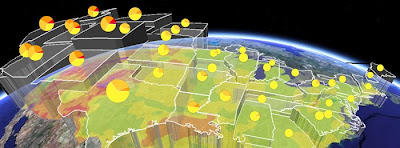In this post I complete a review of a Google Earth project by
Tropical Atlantic highlighting the work of the
Hurricane hunters collecting
real time weather data of tropical cyclones. The author and I have been swapping comments so the back story is covered too.
 Screen shot of the project.
Screen shot of the project.
I promised this review of this project a while back after posting
some immediate thoughts. Since that time the author Christopher Hollishas added comments about my post. I really appreciate this happening, the best way to learn for all of us is to discuss. Christopher says that he never meant the project to be for the public, he meant it for skilled hobbyists. That being the case a lot of my discussion is invalid as I'm assuming that the project is aimed at the unskilled public. However, you can't properly assume skills unless you've sat down and done some
hallway testing, I wonder if this has this been done with some hobbyists and what was learnt about the project? If it hasn't been done I bet that the skilled hobbyists are a lot more like the unskilled public than Christopher thinks.
The Review:1. What do the users get out of looking at the project?
They get to see real time (if a mission is being run) where the latest mission into a hurricane is and what its measurements have been as it has flown. There is a lot of public interest in this story because hurricanes are interesting and the people flying such missions are (in the public perception) putting themselves at considerable risk. Hobbyists able to interpret the data may be getting the latest data on the hurricane.
2. Is there a good introduction?
No, there isn't an introduction at all, a serious problem.
3. Is the text written concisely?
Yes it is but it is written as brief notes which cannot be understood by public.
4. Have icons, lines and areas been used well?No, and
my detailed comments on this are here.
I usually admit in a review that my suggestions are only informed opinion, however, the key here has two ranges of wind speed marked as the same color; that's just plain wrong. In addition, I think there are too many icons shown to illustrate the wind strength and direction data. Color may not be the standard meteorological way to illustrate wind strength but the standard approach here doesn't work as the wind icons are too closely packed.
In addition I have no idea what the binoculars and cylinder icons actually mean without clicking them open.
5. Have acronyms been avoided?
No, in one of the arhieved files I found HDOB, OB 04, AF304 and RECCO used. All are incomprehensible to me.
6. Is the Places column structured well?
Yes, this is pretty simple and straightforward
7. Is there an appropriate amount of data in the project?Yes, the amount of data in the project is OK to tell the story.
8. Have advanced elements been used that could be avoided?There isn't anything in the project which is overly clever, in fact for once I would suggest that the use of the regions feature could reduce the problem of screen clutter - if only every 10th wind icon was shown this would reduce screen clutter when the viewer is at high altitude and all the icons could come into view as the viewer zoomed in on the flight path.
9. Is there Map Junk?No, the project is clean and clear of none essential items.
10. On entry is the level of visible features appropriate?Yes apart from my thoughts on the icons looking cluttered.
This is a great story of high interest to the public and being able to
track the plane in real time is a master stroke. I think the project should be relaunched for the public as well as for hobbyists. As it stands it's a lost opportunity to get some fantastic public attention for Tropical Atlantic.