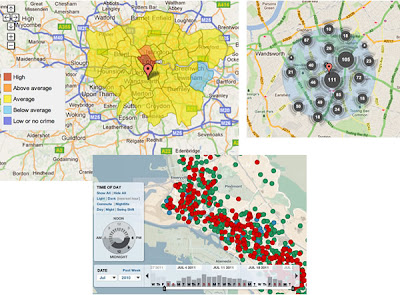In terms of map design, the X-Keyscore map makes school boy errors from start to finish so, inspired by
Victoria Nece's redesign of the PRISM PowerPoint, I thought I'd have a go at 10 design improvements that I hope my students (
Geography at Southampton University) would suggest. I've also been meaning to give
Google Maps Engine Lite (GMEL) a spin with a view to using it in teaching so I'm killing two birds with one stone: having fun giving the spooks a cartography lesson while also testing the capabilities of GMEL.
Screenshot of part of my revamp of the X-Keyscore map.
Need to Digitize I only had the map to work from so I digitized the points as well as I could. No way of knowing if I got them all in the right places...
X-Keyscore Problems and Solutions
1] Base map too saturated: Having a saturated base map (rich colors with multiple shades showing) is bad design, it interferes with seeing the data plotted on top. See point 2 for solution.
2] Base map showing too much data: Also, no need to show vegetation type and hydrographic depths, it doesn't add anything and just clutters up the map. Using GMEL I chose a more muted base map, e.g. it doesn't have hydrographic data anymore. I'd have liked to have just had one color for the land too but this isn't possible. In fact, my perfect base map for this task would have just three gray tones: one for sea, one for land and one for borders.
3] Icons too large: Having the icons large causes overcrowding, icons merge into one another and its difficult to differentiate them (
more detail). The simple solution is to make them smaller. Using GMEL you can't control icon size which is annoying so they stayed about the same 'default' size.
4] No border to icons: Linked to the overcrowding, if you add a border the icons 'pop out' from the background more and also its possible to have a go at differentiating them when they crowd together. In GMEL its easy to customize icons and they come with a black border as standard.
5] Red/Green color blindness: 1 in 20 men cannot easily differentiate red from green so its best not to have red symbols on a green background. I've used purple to get around this. Changing color in GMEL for icons is easy.
6] Red Dot Fever: Intense red stands out well but is overkill on a simple map like this. Also your map looks like it has measles. You can have paler dots that still stand out and this reduces visual complexity. With only one data type this isn't crucial but when you start adding more layers (such as the countries in point 10), visual complexity becomes an issue and its good design to keep things as unsaturated as possible.
Another example of red dot fever also produced in 2008
7] What's with the dots by Antarctica? Have they ringed the continent with floating stations to keep those penguins in check?
I assume its stations they didn't want to mark on the map in which case, they should have been pushed to a column off the map marked 'Stations with no Location', this would be less confusing for the users as there would be no way that they could think the markers had a location at all.
8] Title too big: It takes up too much space and is too visually busy, although you could argue that's an issue with the PowerPoint, not the map. In GMEL I can't control the title design.
9] Extra Information: I think the total number of stations and the total number of countries covered is a key part of this map and it hasn't been mentioned. I added it onto the map in GMEL by creating another layer, marking two points in the Pacific and letting labels be visible.
10] Mapping which countries are covered: relevant to the above, I think adding the countries covered would add weight to the argument that the coverage is very wide. I wanted to be able to map countries using a drop down list, i.e. map Ecuador from a drop down list using GMEL but there doesn't seem to be an option to do that so I hand digitized the countries covered in South America as an example.
More on GMEL: I think this task has been a bit unfair on GMEL as it's not really there to produce static maps, its really about creating zoomable dynamic maps. In addition, its best selling point (IMHO) hasn't been used: The ability to easily edit the data producing a map as a table e.g. add columns as necessary, and to apply palettes of colors depending on the values in the table. This is a very powerful tool for data exploration.
Overall, GMEL is very straightforward to use and I think it has potential as a teaching tool. However, some features I'd like to see:
- Symbols' size editable
- Political map option for base map (see above)
- A way of easily importing in countries, states of the US, counties in UK etc so data can be added to them or they can be customised as needs be.
- Ability to add labels.
If you want to have a play with GMEL there's a tutorial
here.