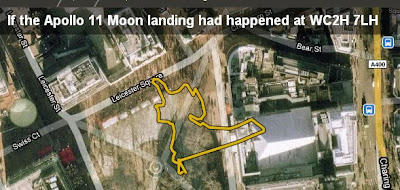Back from my trip to America now, whilst out there I met up with colleagues who also train teachers and students in using GEarth. Over beers a topic that often came up was misconceptions about Google Earth from those with no GIS or Google Earth experience, so I've put together my personal list of myth busting facts. They're in rough descending order of importance:
1] You can make your own map in GEarth. You can add points, lines or areas to Google Earth marking anything you want.
Tutorial.
2] Google Earth isn't just satellite images and roads. There are lots of sets of data (called 'layers' because they are like a layer of see through plastic that can be turned on or off at will) you can look at draped over the background imagery of Google Earth. Examples include ; weather, Panoramio photos and shipwreck locations (Layers > Ocean > Shipwrecks) . Some of these layers come on automatically when you use Google Earth, you can turn layers on or off in the layers column as you wish. To cut down screen clutter I usually turn everything off apart from terrain.
3] Any map you make in Google Earth is not visible to anyone else unless you publish it. Just because you write a document in Microsoft Word it doesn't mean Microsoft can see it, it's exactly the same with anything you create in Google Earth. Background elements such as satellite images, roads and town names provided by Google are visible to all but add elements to Google Earth yourself and only you can see them.
4] You can publish your own map without going through Google. The layers column (bottom left of the screen in Google Earth) is a selection of materials that Google think lots of people will find useful but if you want to publish your own map by emailing it to people, or putting it on your web page you can just do it without checking with Google first.
5] The satellite data in Google Earth is historic, i.e. its not imagery taken today. Usually its a pretty recent image taken in the last 3 years.
6] Google does not censor satellite imagery. I can't say this for certain but stories appearing about Google censorship in the press are usually a misunderstanding based on age of imagery or the fact that Google buys a lot of its images from other agencies who may be doing the censorship themselves. See
this post for details.
7] You can use Google Earth offline. Google Earth stores the satellite images of areas you visit on your hard drive in a special folder called a cache. If you've visited London in Google Earth you can then disconnect from the web and use Google Earth to look at London some more. Google Earth will do this by loading the images back in from the cache. If you then fly to Paris and zoom in Google Earth will just show you a fuzzy mess because it can't download the new imagery to produce Paris on screen until you connect up to the web again. This is very useful for presentations using Google Earth at conferences where you can't rely on wifi.
8] You can tilt the view to see mountains in 3D. A couple of years ago it was a common misconception that Google Earth was just 2D, many users didn't know you couldn't tilt the camera view and see the landscape in 3D. I'm not sure its such a common misunderstanding any more.
How To: tick the terrain layer in the layers column if you can see one, if you can't, don't worry. Hold the shift key down and use the up and down arrows on your keyboard to tilt .
9] Google Earth is not a security threat. Lots of scare stories have gone around about terrorists using Google Earth to plan attacks or thieves using it to set up robberies and that Google Earth should therefore be turned off or censored (see 6 above). It may be true that Google Earth is a tool for enemies of society but there are two main arguments against censoring Google Earth; firstly, satellite imagery has been available for sale to all comers for years before the appearance of Google Earth - if your security system relies on people not being able to see dated satellite imagery of your house, military instillation or city then it's never been very good security. Secondly, cars, mobile phones and pens are all used by terrorists and thieves, are we going to ban them too?